Rating on AppStore
Active Users
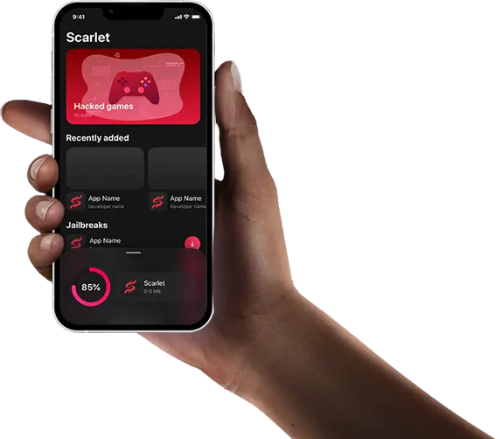

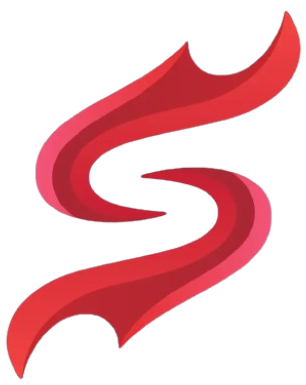
Locate ScarletCloud: Find the downloaded ScarletCloud Organizer file on your computer (typically in the Downloads folder).
Run as Administrator (Windows): Right-click on the ScarletCloud Organizer executable file (e.g., ScarletCloud.exe) and select "Run as administrator."
Connect Your iPhone: Using a USB cable, connect your iPhone to your computer.
Select Your Device: In the ScarletCloud application window, click on the "Select Device" option from the drop-down menu. Choose your connected iPhone from the list of available devices.
Enter Apple Credentials: Enter the Apple ID and password associated with your iPhone when prompted by ScarletCloud.
Initiate Scarlet Installation: ScarletCloud will begin installing the Scarlet app onto your connected iPhone. This process may take a few minutes to complete.
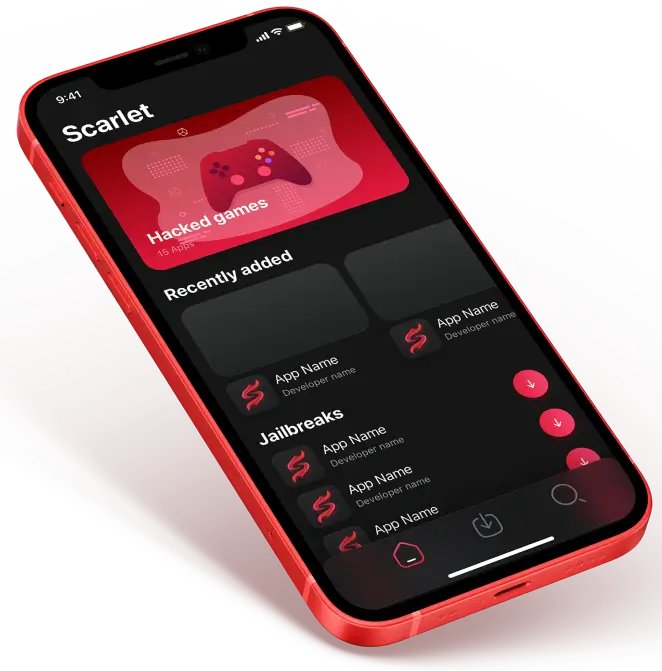
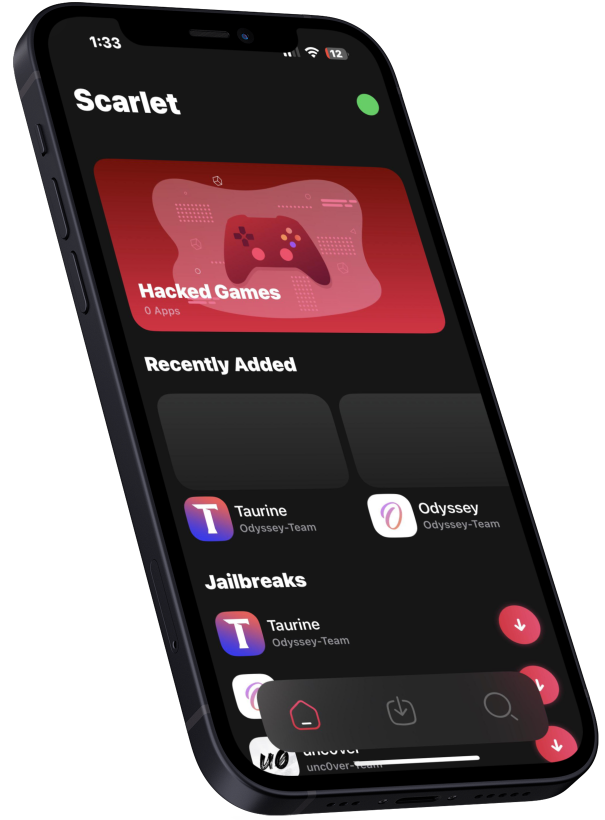
Yes, Scarlet works on most iOS devices running updated software.
Scarlet allows seamless app downloads and enhanced user experiences on iOS devices.
Yes, the Scarlet app is designed for secure installation and use.
Yes, an internet connection is required to download and use the app.
Yes, the app is available for free download and use.