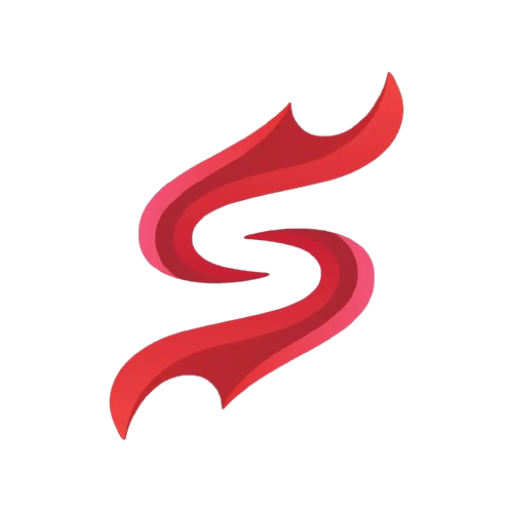Install Scarlet iOS App Using Custom Certificate Guide
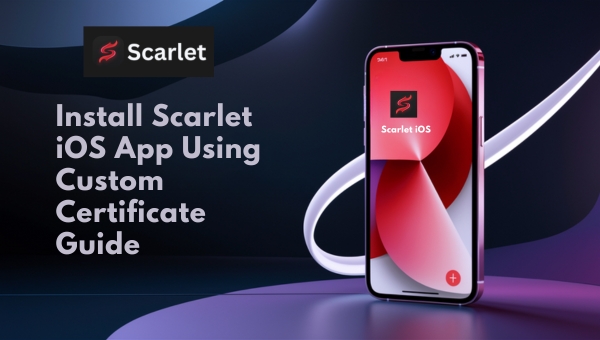
Looking to install the Scarlet iOS app using a custom certificate? This guide is your go-to resource. We’ll dive into the essentials of custom certificates, the necessary tools, and step-by-step instructions to get you started.
Plus, we’ll cover troubleshooting tips to ensure a smooth installation. Whether you’re a tech enthusiast or a casual user, this comprehensive guide will help you navigate the process with ease. Ready to unlock the full potential of your iOS device? Let’s get started!
Scarlet iOS App Prerequisites for Installation
Before you embark on installing the Scarlet iOS app using a custom certificate, it’s crucial to ensure you meet certain prerequisites. This section will guide you through the supported devices and the essential tools and software required for a smooth installation process.

Devices Supported
Custom certificates can be used on a variety of iOS devices. Here’s a list of devices that support these certificates:
- iPhone models: (iPhone 6 and later)
- iPad models: (iPad Air, iPad Pro, and others)
- iPod Touch: (7th generation)
Required Tools and Software
To successfully install a custom certificate, you’ll need a few specific tools and software. Ensure you have the following:
- Scarlet App: The primary application for managing custom certificates and sideloading apps.
- Esign App: Used for certificate management and installation.
- Telegram: Necessary for accessing community resources and downloading certificates.
- IPA Files: The application files you intend to install.
Make sure your device meets these requirements and you have all the necessary tools and software before proceeding with the installation. This will help you navigate the process more efficiently and avoid common pitfalls.
Steps to Install the Scarlet iOS App Using a Custom Certificate
Installing the Scarlet iOS app using a custom certificate involves several crucial steps. Each step ensures that the app runs smoothly on your iOS device. Let’s delve into the detailed process.
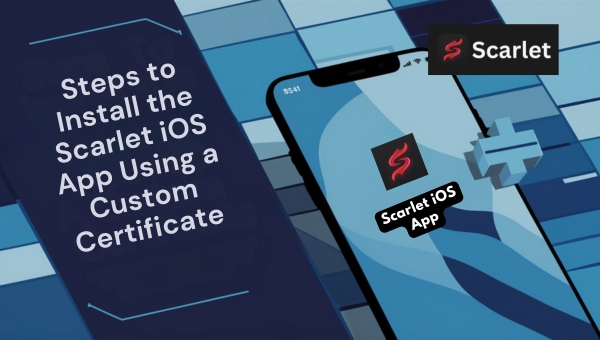
Obtaining the Custom Certificate
To begin, you need to obtain a custom certificate. This certificate is essential for authenticating and authorizing the installation of Scarlet on your device.
- Join the Telegram Channel:
- Access the Telegram channel dedicated to Scarlet users. This channel often provides the latest updates and resources needed to proceed.
- Download Esign App:
- Within the Telegram channel, locate the link to download the Esign app. This app is critical for managing your custom certificates.
- Access Certificate Files:
- Look for the certificate files shared in the Telegram channel. These files are typically in .zip format. Download these files to your device.
Installing the Certificate on iOS
Once you have the custom certificate, you need to install it on your iOS device to ensure the installation process goes smoothly.
- Open Esign App:
- Launch the Esign app that you downloaded earlier.
- Import Certificates:
- Click on the “Import” option within the Esign app.
- Select the downloaded certificate file from your device.
- Enter the password provided in the Telegram channel to authorize the import.
- Trust the Certificate:
- Navigate to Settings on your iOS device.
- Go to General > VPN & Device Management.
- Select the imported certificate and choose the Trust option. This step is crucial to ensure the certificate is recognized by your device.
Downloading and Installing the Scarlet App
After setting up the custom certificate, you can now download and install the Scarlet iOS app.
- Download the Scarlet IPA:
- Visit Scarlet’s official website. Look for the IPA file designated for custom certificates. Download this IPA file to your device.
- Import the IPA to Esign:
- Open the Esign app once again.
- Use the Import feature to add the downloaded IPA file to Esign. This will prepare the file for installation.
- Sign and Install the App:
- Follow the prompts within Esign to sign the IPA file with the custom certificate.
- Once signed, proceed to install the Scarlet app on your device by following the on-screen instructions.
By following these steps meticulously, you can successfully install the Scarlet iOS app using a custom certificate. This process ensures that the app is authenticated and authorized, providing a seamless user experience.
Also Read: 10 Best Alternatives of Scarlet iOS in 2024
Scarlet iOS AppTroubleshooting Common Issues
When you install the Scarlet iOS app using a custom certificate, you might run into a few bumps along the way. Don’t worry, this section will help you navigate through some common problems you may encounter and provide solutions to get you back on track.
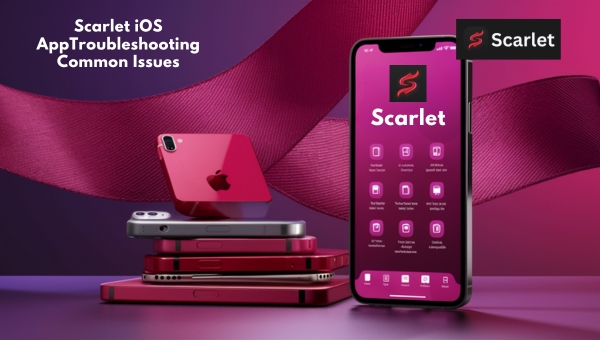
Certificate Errors
Encountering errors related to certificates can be frustrating. However, these issues are usually easy to fix. Here are some common certificate errors and how to resolve them:
- Untrusted Developer Error: If you see this error, it means you need to trust the certificate on your device. Go to
Settings > General > VPN & Device Management, find the developer certificate, and trust it. - Expired Certificate: Certificates have a validity period. If your certificate has expired, you need to get a new one. Download the latest certificate from the source where you initially obtained it.
- Incorrect Password: Some certificate files are password-protected. Ensure you enter the correct password provided when you downloaded the certificate. If you’ve forgotten it, check the source of the certificate for the correct information.
App Verification Failures
Sometimes, the app might not verify after installation. This can happen for a few reasons. Here’s how to handle verification failures:
- Recheck Certificate Trust: Make sure the certificate is still trusted on your device. Go to
Settings > General > VPN & Device Managementand confirm the certificate is trusted. - Re-import the Certificate: If the app still does not verify, try re-importing the certificate. Open the app you used to manage your certificates (such as Esign), delete the existing certificate, and import it again.
- Network Issues: A stable internet connection is essential for app verification. Ensure your device is connected to a reliable network and try the verification process again.
By following these troubleshooting steps, you can effectively resolve common issues and ensure a smoother experience when installing the Scarlet iOS app using a custom certificate.
FAQs
What is the rarest mark in scarlet?
The rarest mark in Scarlet is the “Authentic” mark. It signifies that the Pokémon or item is genuine and not a duplicate, making it highly sought after by collectors.
Is scarlet supported by Pokémon HOME?
No, Scarlet is not supported by Pokémon HOME. Pokémon HOME only supports games from the official Pokémon series.
How do I get an iOS app certificate?
To obtain an iOS app certificate, you typically need to join a specialized community or channel, download the required certificate files, and then import them into a certificate management app like Esign.
Conclusion
Installing the Scarlet iOS app using a custom certificate offers enhanced control, improved security, and a seamless way to bypass certificate revocation. By following the outlined steps, users can easily navigate the installation process, ensuring their app functions correctly.
Understanding the prerequisites and troubleshooting common issues will further streamline the experience. Ultimately, using custom certificates is a valuable method for safely installing third-party apps on iOS devices.
If you found this guide helpful, explore more insightful blogs on our site to stay updated with the latest tech tips and tricks!